# Deploy - Nuxt
# Universal Mode Deployment
use Github
http://my-json-server.typicode.com/Code-Pop/real-world-nuxt/events
# Building our Production App
$ npm run build
builds the app
npm run start
This runs a node server in production from our /.nuxt/dist directory using the files it generated there.
Nuxt can be deployed on any server that can run Node. Our server needs to be able to run:
- npm install
- npm run build
- npm run start
# Heroku
1. Install Heroku CLI & Create App
heroku create
Heroku gave us back two things. First is the URL where our application will be deployed (when we deploy it), and the second is the git repo we need to push our code into which will trigger Heroku to deploy it.
2. Set node server configuration
We need to tell Heroku to install the devDependencies of the project (to be able to launch npm run build) so we’ll run this from the command line:
$ heroku config:set NPM_CONFIG_PRODUCTION=false
Also, we want our application to listen on the host 0.0.0.0 and run node in production mode:
$ heroku config:set HOST=0.0.0.0
$ heroku config:set NODE_ENV=production
we want our application to listen on the host 0.0.0.0 and run node in production mode:
$ heroku config:set HOST=0.0.0.0
$ heroku config:set NODE_ENV=production
3. Tell Heroku to run npm run build
add script to package.json
"scripts": {
"dev": "nuxt",
"build": "nuxt build",
"start": "nuxt start",
"generate": "nuxt generate",
"heroku-postbuild": "npm run build" // <-----
}
4. Add Procfile
a file literally named Procfile with no extension
/Procfile
web: npm run start
This will tell Heroku to start your application and to direct external HTTP traffic to it.
5. Push git repo to Heroku to deploy
git push heroku master
not working -> try it with CapRover
# Customizing your app build with nuxt.config.js
Nuxt and webpack give you lots of ways to customize and tweak the way your application is deployed. Inside the nuxt.config.js file you’ll find two configuration options you might want to learn about.
There is the build property which lets you customize the webpack configuration for how your application is built. You can tweak things like webpack loaders & plugins, minify, filenames, and directory output. There’s also the server property that lets you define the server connection variables for your application, like port, https, socket, and using the timing API.
To learn more about the build (opens new window) and server (opens new window) inside the Nuxt documentation.
# Static Site Deployment
# What Universal Mode is Great For
When the data on our webpages is changing often, universal mode works great since our pages are pre-rendered on the server every time a request comes in.
When the data doesn’t change as often, Universal Mode can be overkill when we’re pulling from the API and rendering our pages on every request.
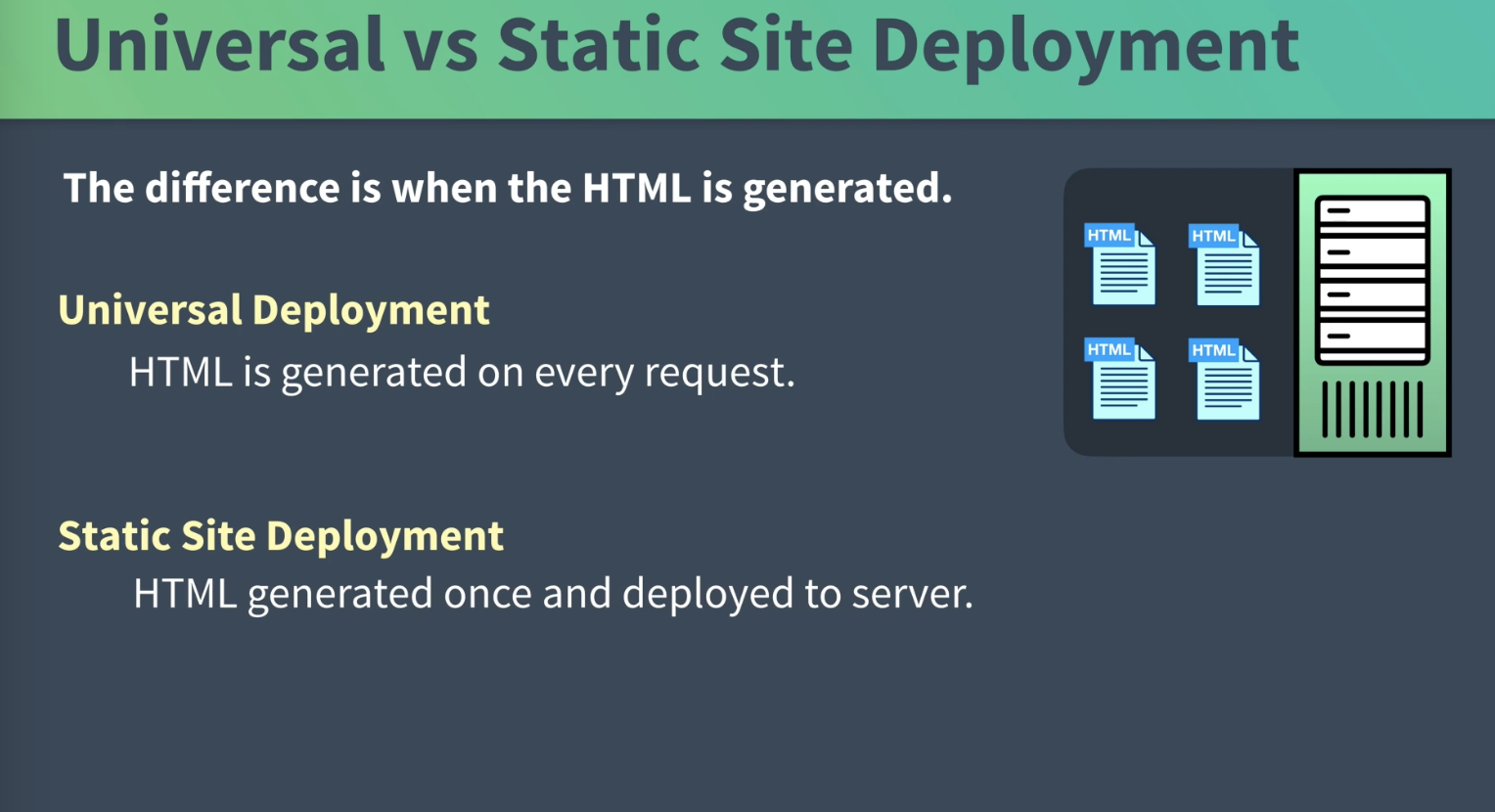
npm update
add target: 'static', to nuxt.config
$ npm run generate
creates /dist directory
# deploy-netlify
build-command
npm run generate
publish directory: dist
you can specify a different branch, eg "production" -› every commit gets deployed