# Centering
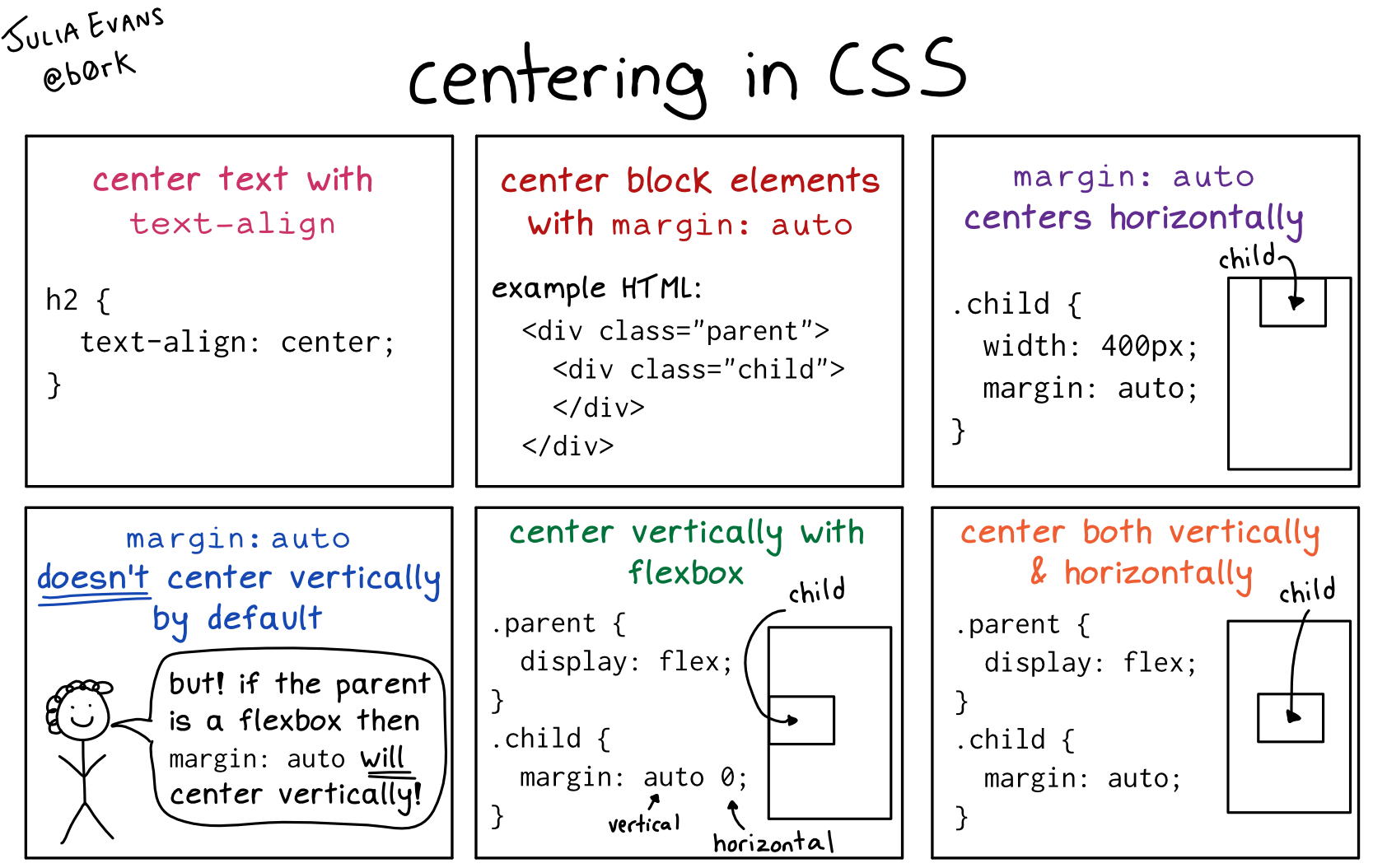
- Centering Things - w3c (opens new window)
- Centering in CSS: A Complete Guide - CSS Tricks (opens new window)
- Center Anything with CSS - freecodecamp.org (opens new window)
# Perfect Centering with Flexbox:
Set both the justify-content and align-items properties to center, and the flex item will be perfectly centered (opens new window).
# 1.) Centering Horizontally
# a) Text-Align: Center
Working with text (<p>, <h1>, <div>, ...)
Or: assign text-align: center; to the parent block-element (eg <div>) -> everything is centered
Think of text-align: center; as "content-align"
.center-children {
text-align: center;
}
Codepen - Centering Inline Elements (opens new window)
# b) margin: auto
Center a block-level element by giving it margin-left and margin-right of auto (needs a set width, otherwise it would be full width and wouldn’t need centering).
.center-me {
margin: 0 auto;
width: 200px;
}
This is also the way to center an image: make it into block of its own and apply the margin properties to it. For example:
IMG.displayed {
display: block;
margin-left: auto;
margin-right: auto }
...
<IMG class="displayed" src="..." alt="...">
Codepen - Centering Single Block Level Element (opens new window)
# c) Flexbox
Flexbox is the most modern way to center things
.container {
...
display: flex;
justify-content: center;
}
<div class="container">
<div>Blabla</div>
</div>
# d) Multiple Block Elements
margin:auto also works for multiple block level elements stacked on top of each other
Codepen - Centering Blocks on Top of Each Other (opens new window)
For Multiple block-level elements that need to be centered horizontally in a row, change the display type. Eg. inline-block or Flexbox
This also works for multiple block level elements stacked on top of each other
Codepen - Centering Row of Blocks (opens new window)
# 2.) Centering Vertically
# A.) Single Line Inline or Inline-*
a) Equal padding above and below them:
.link {
padding-top: 30px;
padding-bottom: 30px;
}
Centering a line with line-height (opens new window)
# B.) Multiple Lines
a) Equal padding on Top & Buttom [a)] can work as well...
b) ...or perhaps the element the text is in can be a table cell, either literally or made to behave like one with CSS. The vertical-align (opens new window) property handles this, in this case, unlike what it normally does which is handle the alignment of elements aligned on a row
Centering text (kinda) with Padding (opens new window)
c) you could employ the “ghost element” technique, in which a full-height pseudo-element is placed inside the container and the text is vertically aligned with that.
.ghost-center {
position: relative;
}
.ghost-center::before {
content: " ";
display: inline-block;
height: 100%;
width: 1%;
vertical-align: middle;
}
.ghost-center p {
display: inline-block;
vertical-align: middle;
}
Codepen - Ghost Centering Multi Line Text (opens new window)
# C.) Block-Level-Element
a) if you do know the height, you can center vertically like: (But it’s fairly common to not know the height)
.parent {
position: relative;
}
.child {
position: absolute;
top: 50%;
height: 100px;
margin-top: -50px; /* account for padding and border if not using box-sizing: border-box; */
}
Codepen - Center Block with Fixed Height (opens new window)
b) if you don't know the height, you can center it vertically by nudging it up half of it’s height after bumping it down halfway:
.parent {
position: relative;
}
.child {
position: absolute;
top: 50%;
transform: translateY(-50%);
}
Codepen - Center Block of unknown height (opens new window)
# D.) BEST: Use Flexbox
a) A single flex-child can be made to center in a flex-parent pretty easily.
.flex-center-vertically {
display: flex;
flex-direction: column;
justify-content: center;
height: 400px;
}
Codepen - Vertical Center Multi Lines of Text with Flexbox (opens new window)
b) You can also get centering in flexbox using margin: auto; on the child element.
c) or even simpler:
.container {
...
display: flex;
align-items: center;
}
# 3.) Centering Vertically & Horizontally
# a) if you know the width and the height:
.container {
...
position: relative;
}
.child {
width: 50px;
height: 50px;
background-color: red;
/* Center vertically and horizontally */
position: absolute;
top: 50%;
left: 50%;
margin: -25px 0 0 -25px; /* apply negative top and left margins to truly center the element */
}
# b) unknown width & Height.
Use Transform and Translate
.container {
...
position: relative;
}
.child {
...
position: absolute;
top: 50%;
left: 50%;
transform: translate(-50%, -50%);
}
# c) Flexbox (best)
Apply justify-content: center and align-items: center to center the child element(s) horizontally and vertically:
.container {
...
display: flex;
justify-content: center;
align-items: center;
}
# d) Or use Grid:
Little Trick for one Element:
body, html {
height: 100%;
display: grid;
}
span { /* thing to center */
margin: auto;
}
← Display Type Flexbox →